本文是VS Code扩展开发系列的第一篇,将带你从零开始搭建开发环境,理解扩展的核心概念,并创建你的第一个VS Code扩展。通过本阶段学习,你将掌握扩展开发的基础知识,为后续深入学习打下坚实基础。
🎯 学习目标 完成本阶段学习后,你将能够:
✅ 搭建完整的VS Code扩展开发环境 ✅ 理解VS Code扩展的基本架构和生命周期 ✅ 掌握扩展项目的文件结构和配置 ✅ 创建并运行简单的扩展项目 ✅ 理解激活事件和贡献点系统 预计学习时间:1-2周(每天1-2小时)
🛠️ 第一步:开发环境搭建 1.1 安装必要工具 Node.js 环境安装 VS Code扩展基于JavaScript/TypeScript开发,需要Node.js运行时支持。
1 2 3 4 5 6 node --version npm --version
为什么需要Node.js?
安装开发工具 1 2 3 4 5 6 7 8 9 10 11 12 npm install -g yo npm install -g generator-code npm install -g vsce yo --version vsce --version
网络优化提示 :如果npm安装速度慢,可以配置国内镜像:
1 npm config set registry https://registry.npmmirror.com
1.2 VS Code 开发环境配置 推荐插件安装 在VS Code中安装以下推荐插件来提升开发体验:
TypeScript and JavaScript Language Features (内置)ESLint :代码质量检查Prettier :代码格式化Extension Test Runner :扩展测试运行器JSON :JSON文件编辑支持工作区配置 为扩展开发项目创建专用的工作区配置:
1 2 3 4 5 6 { "typescript.preferences.includePackageJsonAutoImports" : "off" , "editor.formatOnSave" : true , "eslint.validate" : [ "typescript" ] }
📖 第二步:核心概念理解 2.1 VS Code 扩展架构 扩展运行模型 1 2 3 4 5 6 VS Code 主进程 ↕️ 扩展主机进程 (Extension Host) ├── 扩展A ├── 扩展B └── 你的扩展
主进程 :VS Code界面和核心功能扩展主机进程 :隔离运行扩展代码,保证主进程稳定性IPC通信 :进程间通过消息传递进行通信扩展生命周期 1 2 3 4 5 6 7 8 9 10 11 12 13 14 15 16 17 18 export function activate (context: vscode.ExtensionContext ) { console .log ('扩展已激活' ); const disposable = vscode.commands .registerCommand ('extension.hello' , () => { vscode.window .showInformationMessage ('Hello World!' ); }); context.subscriptions .push (disposable); } export function deactivate ( console .log ('扩展已停用' ); }
2.2 激活事件 (Activation Events) 激活事件决定扩展何时被加载和启动。常见的激活事件:
1 2 3 4 5 6 7 8 9 { "activationEvents" : [ "onStartupFinished" , "onCommand:extension.hello" , "onLanguage:javascript" , "workspaceContains:package.json" , "onView:myCustomView" ] }
性能最佳实践 :避免使用 *(立即激活),应该选择合适的激活时机以减少VS Code启动时间。
2.3 贡献点系统 (Contribution Points) 贡献点定义扩展为VS Code提供的功能:
1 2 3 4 5 6 7 8 9 10 11 12 13 14 15 16 17 18 19 { "contributes" : { "commands" : [ { "command" : "extension.hello" , "title" : "Hello World" , "category" : "Example" } ] , "menus" : { "editor/context" : [ { "command" : "extension.hello" , "when" : "editorTextFocus" } ] } , "keybindings" : [ { "command" : "extension.hello" , "key" : "ctrl+alt+h" } ] } }
🚀 第三步:创建第一个扩展 3.1 使用Yeoman生成项目 1 2 3 4 5 6 mkdir my-first-extension cd my-first-extension yo code
选择项目模板:
1 2 3 4 5 6 7 ? What type of extension do you want to create? > New Extension (TypeScript) # 推荐选择TypeScript New Extension (JavaScript) New Color Theme New Language Support New Code Snippets ...
填写项目信息:
1 2 3 4 5 6 ? What's the name of your extension? My First Extension ? What's the identifier of your extension? my-first-extension ? What's the description of your extension? 我的第一个VS Code扩展 ? Initialize a git repository? Yes ? Bundle the source code with webpack? No # 初学者建议选No ? Package manager to use? npm
3.2 项目结构解析 生成的项目结构:
1 2 3 4 5 6 7 8 9 10 11 12 13 14 15 16 17 18 19 20 21 my-first-extension/ ├── .vscode/ # VS Code配置文件夹 │ ├── extensions.json # 推荐的工作区扩展 │ ├── launch.json # 调试配置 │ ├── settings.json # 项目设置 │ └── tasks.json # 构建任务配置 ├── src/ # TypeScript源代码 │ ├── extension.ts # 扩展主入口文件 │ └── test/ # 测试文件夹 │ ├── runTest.ts # 测试运行器 │ └── suite/ │ ├── extension.test.ts # 扩展测试 │ └── index.ts # 测试套件入口 ├── .eslintrc.json # ESLint配置 ├── .gitignore # Git忽略文件 ├── .vscodeignore # 打包时忽略的文件 ├── CHANGELOG.md # 变更日志 ├── package.json # NPM包配置和扩展清单 ├── README.md # 项目说明 ├── tsconfig.json # TypeScript配置 └── vsc-extension-quickstart.md # 快速开始指南
3.3 关键文件详解 package.json - 扩展清单 1 2 3 4 5 6 7 8 9 10 11 12 13 14 15 16 17 18 19 20 21 22 23 24 25 26 27 28 { "name" : "my-first-extension" , "displayName" : "My First Extension" , "description" : "我的第一个VS Code扩展" , "version" : "0.0.1" , "engines" : { "vscode" : "^1.74.0" } , "categories" : [ "Other" ] , "activationEvents" : [ ] , "main" : "./out/extension.js" , "contributes" : { "commands" : [ { "command" : "my-first-extension.helloWorld" , "title" : "Hello World" } ] } , "scripts" : { "vscode:prepublish" : "npm run compile" , "compile" : "tsc -p ./" , "watch" : "tsc -watch -p ./" } , "devDependencies" : { "@types/vscode" : "^1.74.0" , "@typescript-eslint/eslint-plugin" : "^5.45.0" , "typescript" : "^4.9.4" } }
extension.ts - 扩展入口 1 2 3 4 5 6 7 8 9 10 11 12 13 14 15 16 17 18 19 20 21 22 23 import * as vscode from 'vscode' ;export function activate (context: vscode.ExtensionContext ) { console .log ('恭喜,你的扩展"my-first-extension"现在已激活!' ); let disposable = vscode.commands .registerCommand ('my-first-extension.helloWorld' , () => { vscode.window .showInformationMessage ('Hello World from My First Extension!' ); }); context.subscriptions .push (disposable); } export function deactivate ( }
🧪 第四步:编译和测试 4.1 编译TypeScript代码 1 2 3 4 5 npm run compile npm run watch
编译后会在 out/ 目录生成JavaScript文件:
1 2 3 4 5 out/ ├── extension.js ├── extension.js.map └── test/ └── ...
4.2 调试扩展 启动调试 在VS Code中打开扩展项目 按 F5 或点击”运行和调试”→”运行扩展” 这会打开一个新的”扩展开发主机”窗口 测试扩展功能 在扩展开发主机窗口中:
按 Ctrl+Shift+P 打开命令面板 输入 “Hello World” 选择命令 “Hello World” 应该看到信息提示:”Hello World from My First Extension!” 调试技巧 1 2 3 4 5 6 7 8 9 10 11 12 export function activate (context: vscode.ExtensionContext ) { console .log ('扩展激活' ); let disposable = vscode.commands .registerCommand ('my-first-extension.helloWorld' , () => { debugger ; vscode.window .showInformationMessage ('Hello World!' ); }); context.subscriptions .push (disposable); }
💡 实践项目 项目1:增强Hello World扩展 让我们增强基础的Hello World扩展,添加更多功能:
1 2 3 4 5 6 7 8 9 10 11 12 13 14 15 16 17 18 19 20 21 22 23 24 25 26 27 28 29 30 31 32 33 34 35 36 37 38 import * as vscode from 'vscode' ;export function activate (context: vscode.ExtensionContext ) { let helloCommand = vscode.commands .registerCommand ('my-first-extension.helloWorld' , () => { vscode.window .showInformationMessage ('Hello World from My First Extension!' ); }); let timeCommand = vscode.commands .registerCommand ('my-first-extension.showTime' , () => { const now = new Date ().toLocaleString (); vscode.window .showInformationMessage (`当前时间:${now} ` ); }); let statusBarItem = vscode.window .createStatusBarItem (vscode.StatusBarAlignment .Left , 100 ); statusBarItem.text = "$(heart) My Extension" ; statusBarItem.tooltip = "点击查看扩展信息" ; statusBarItem.command = 'my-first-extension.showInfo' ; statusBarItem.show (); let infoCommand = vscode.commands .registerCommand ('my-first-extension.showInfo' , () => { vscode.window .showInformationMessage ('这是我的第一个VS Code扩展!' , '查看更多' ).then (selection => if (selection === '查看更多' ) { vscode.env .openExternal (vscode.Uri .parse ('https://code.visualstudio.com/api' )); } }); }); context.subscriptions .push (helloCommand, timeCommand, infoCommand, statusBarItem); } export function deactivate ( }
更新 package.json 的贡献点:
1 2 3 4 5 6 7 8 9 10 11 12 13 14 15 16 17 18 19 20 21 22 23 24 25 26 { "contributes" : { "commands" : [ { "command" : "my-first-extension.helloWorld" , "title" : "Hello World" } , { "command" : "my-first-extension.showTime" , "title" : "显示当前时间" } , { "command" : "my-first-extension.showInfo" , "title" : "扩展信息" } ] , "menus" : { "editor/context" : [ { "command" : "my-first-extension.showTime" , "group" : "navigation" } ] } } }
项目2:文件统计扩展 创建一个显示当前文件统计信息的扩展:
1 2 3 4 5 6 7 8 9 10 11 12 13 14 15 16 17 18 19 20 21 22 23 24 25 26 27 28 29 30 31 32 33 34 35 36 37 38 39 import * as vscode from 'vscode' ;export function activate (context: vscode.ExtensionContext ) { let disposable = vscode.commands .registerCommand ('my-first-extension.fileStats' , () => { const editor = vscode.window .activeTextEditor ; if (!editor) { vscode.window .showWarningMessage ('请先打开一个文件' ); return ; } const document = editor.document ; const text = document .getText (); const stats = { 文件名: document .fileName .split ('/' ).pop () || '未知' , 语言: document .languageId , 总行数: document .lineCount , 字符数: text.length , 单词数: text.split (/\s+/ ).filter (word =>length > 0 ).length , 文件大小: `${(text.length / 1024 ).toFixed(2 )} KB` }; const message = Object .entries (stats) .map (([key, value] ) => `${key} : ${value} ` ) .join ('\n' ); vscode.window .showInformationMessage ('文件统计信息' , '详情' ).then (selection => if (selection === '详情' ) { vscode.window .showInformationMessage (message, { modal : true }); } }); }); context.subscriptions .push (disposable); }
🔍 常见问题与解决方案 Q1: 扩展没有被激活 可能原因:
activationEvents 配置错误命令ID不匹配 TypeScript编译失败 解决方案:
Q2: 命令在命令面板中找不到 检查清单:
Q3: 调试时看不到console.log输出 解决方案:
打开”帮助” > “切换开发人员工具” 查看”控制台”选项卡 或在VS Code中打开”输出”面板,选择”扩展开发主机” 📚 本阶段总结 通过本阶段学习,你已经:
✅ 搭建了完整的开发环境 :Node.js、Yeoman、VS Code配置理解了扩展基本架构 :生命周期、激活事件、贡献点掌握了项目结构 :文件组织、配置文件、构建流程创建了第一个扩展 :从生成到调试的完整流程完成了实践项目 :命令注册、状态栏、文件操作
关键概念回顾 扩展生命周期 :activate → 运行 → deactivate激活事件 :决定扩展何时加载贡献点 :定义扩展提供的功能命令系统 :VS Code的核心交互机制🚀 下一步学习方向 在下一阶段(核心能力开发),我们将学习:
🎨 主题开发 :颜色主题、图标主题 🔧 工作台扩展 :自定义视图、面板、菜单 💻 编辑器功能 :文本操作、装饰器、选择管理 🎛️ UI组件 :WebView、TreeView、QuickPick 继续学习之前,建议:
多练习本阶段的实践项目 阅读官方文档的基础章节 查看一些开源扩展的源码 在VS Code市场搜索简单扩展进行学习 相关资源
恭喜你完成了VS Code扩展开发的第一阶段!现在你已经具备了扩展开发的基础知识,可以继续深入学习更高级的功能和技巧了。