1
2
3
4
5
6
7
8
9
10
11
12
13
14
15
16
17
18
19
20
21
22
23
24
25
26
27
28
29
30
31
32
33
34
35
36
37
38
39
40
41
42
43
44
45
46
47
48
49
50
51
52
53
54
55
56
57
58
59
60
61
62
63
64
65
66
67
68
69
70
71
72
73
74
75
76
77
78
|
{
"name": "My Custom Theme",
"type": "dark",
"colors": {
"editor.background": "#1e1e1e",
"editor.foreground": "#d4d4d4",
"activityBar.background": "#333333",
"statusBar.background": "#0e7eff",
"sideBar.background": "#252526",
"editor.lineHighlightBackground": "#2d2d30",
"editor.selectionBackground": "#404040",
"editor.inactiveSelectionBackground": "#3a3d41",
"editorCursor.foreground": "#aeafad",
"editor.findMatchBackground": "#515c6a",
"editor.findMatchHighlightBackground": "#ea5c004d"
},
"tokenColors": [
{
"name": "Comments",
"scope": [
"comment",
"punctuation.definition.comment"
],
"settings": {
"fontStyle": "italic",
"foreground": "#6A9955"
}
},
{
"name": "Keywords",
"scope": [
"keyword",
"storage.type",
"storage.modifier"
],
"settings": {
"foreground": "#569CD6"
}
},
{
"name": "Strings",
"scope": "string",
"settings": {
"foreground": "#CE9178"
}
},
{
"name": "Numbers",
"scope": "constant.numeric",
"settings": {
"foreground": "#B5CEA8"
}
},
{
"name": "Built-in constants",
"scope": "constant.language",
"settings": {
"foreground": "#569CD6"
}
},
{
"name": "User-defined constants",
"scope": [
"constant.character",
"constant.other"
],
"settings": {
"foreground": "#569CD6"
}
}
]
}
|